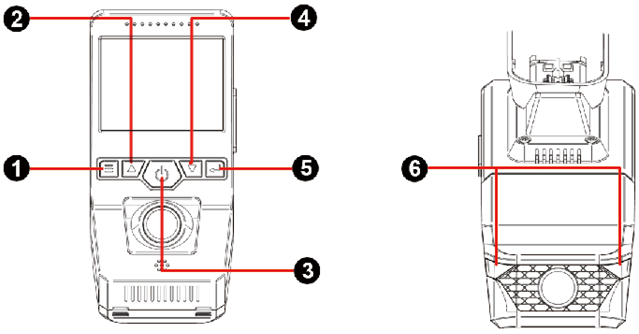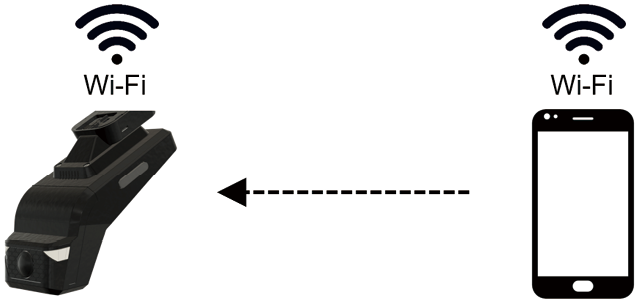Component name and functions
The following describes the part names and controls on the Head unit and LED.
|
|
Head unit
1 Menu
- Preview Mode: Short press to enter the main menu
- Main menu Mode: Short press to enter the next menu tab and another press to exit the menu
- Sub-menu Mode: Short press to return without saving
2 Up
- Menu Mode: Short press to move the cursor up
- Preview Mode: Long press to change rear and front cameras display layout
- Playback Mode: Fast reverse
3 Power
- In any Mode: Long press to shutdown
- Shutdown status: Short press to turn ON
- Recording Mode: Short press to lock the video file (Emergency Recording)
- Preview Mode: Short press to enter playback mode, and another press to return
- Main menu Mode: Short press to enter playback mode, and another press to exit the menu
- Sub-menu Mode: Short press to return without saving
4Down
- Menu Mode: Short press to move the cursor down
- Preview/Recording Mode: Short press to turn ON/OFF Vacation recording
- Playback Mode: Fast forward
5 OK
- Setup menu for any Mode: Short press to confirm
- Preview/Recording Mode: Short press to start/stop recording, Long press to take a picture
- Playback Mode: Short press to play/pause the video
- Main menu Mode: Short press to enter sub-menu
- Sub-menu Mode: Short press to confirm saving
6LED
- Stand By (Not recording): OFF (default) / OFF / ON
- Vacation/Parking (Recording): OFF (default) / OFF / Blinking
- Event/Emergency (Recording): OFF (default) / Blinking / Blinking
- LED pattern can be changed from the settings.
|
|
The dashcam supports direct mode communication. You can see ‘Live view’, ‘Recorded Video List’, and change the dashcam settings using the mobile application by connecting the mobile phone to the dashcam via Wi-Fi.