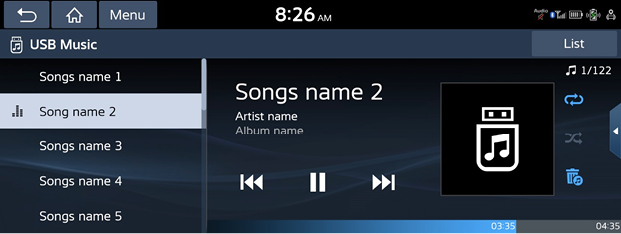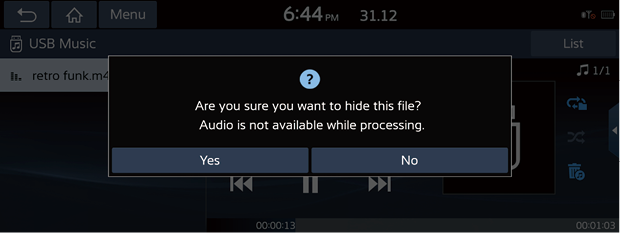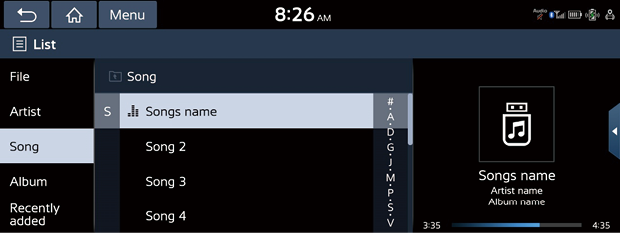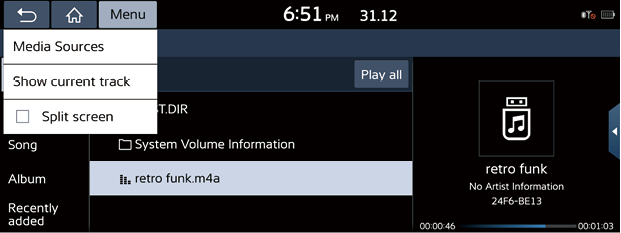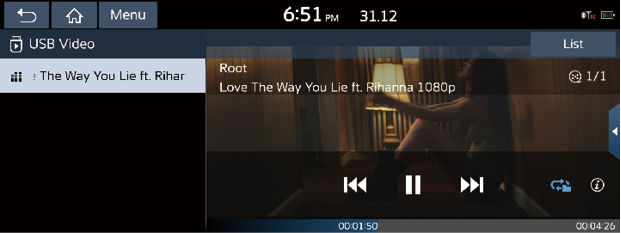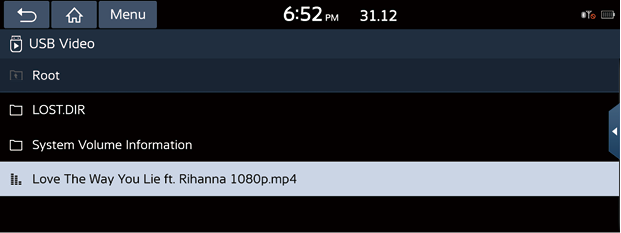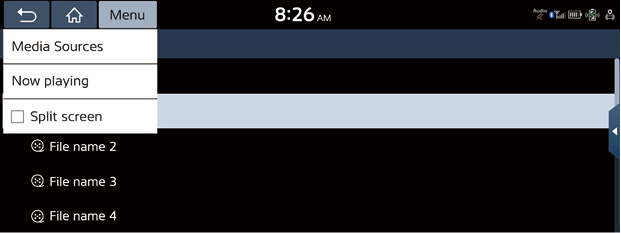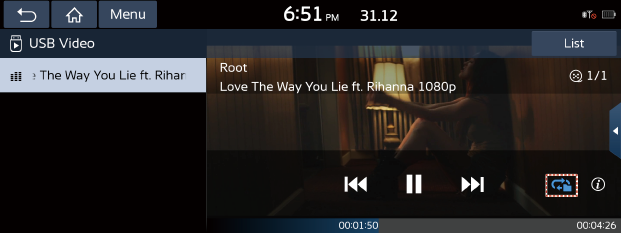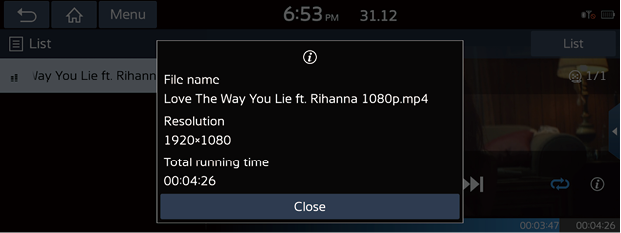Playing USB
Playing USB Music
You can play music files saved in a USB memory device.
Connect an USB device to the USB port. Playback will start automatically.
|
|
|
, Note |
|
Pause
You can pause the playing file.
Press [M] on screen.
Press [d] on screen to play it again.
Skip
You can play the previous or next file.
|
Position |
Description |
|
Screen |
|
Search
You can rewind/fast forward to a specific point of a file.
|
Position |
Description |
|
Screen |
Press and hold [C / V] and then release at the point you want. |
|
, Note |
|
When you drag or touch the desired part on the progress bar, the music of the selected part plays. |
Hide current file
You can hide the current playing file in USB.
- Press [G].
|
|
- Press [Yes].
|
, Note |
|
List
You can play the desired file by searching for the file list of the USB Menu.
- Press [List].
|
|
- Press the desired file after searching for a category.
The category can be sorted by [File], [Artist], [Song], [Album] or [Recently added].
|
, Note |
|
Using the list menu
- Press [Menu] on the list screen.
|
|
- Press [Show current track].
The screen moves to the file list currently playing.
Playing USB Video
You can play video files saved in a USB memory device.
Connect a USB device to the USB port and playback starts automatically.
|
|
|
, Note |
|
Pause
You can pause the playing file.
Press [M] on screen.
Press [d] on screen to play it again.
Skip
You can play the previous or next file.
|
Position |
Description |
|
Screen |
|
Search
You can rewind/fast forward to a specific point of a file.
|
Position |
Description |
|
Screen |
Press and hold [C / V] and then release at the point you want. |
|
, Note |
|
When you drag or touch the desired part on the progress bar, the vedio of the selected part plays. |
List
You can play the desired file by searching the file list included in USB.
- Press [List].
|
|
- Press the desired file.
Using the list menu
- Press [Menu] on the list screen.
|
|
- Press [Now playing].
The screen moves to the file list currently playing.
Repeat
The current playing file is played repeatedly.
- Press [k].
|
|
- Select the desired mode by pressing [k] repeatedly.
- [k]: Plays all files sequentially.
- [l]: Repeats all files within the current folder.
- [n]: Repeats the current track.
File information
This feature shows the name, resolution and playback time information of the file.
- Press [Menu] > [Info] or [
 ].
].
|
|
- Press [Close].